User MANUALS > CalculusCalculus
Developed by Michel Iseneld
A collaboration with Chaos Culture
Introduction
Calculus is a Max for Live device which helps you calculate note lengths in milliseconds, hertz, or samples based on your project’s tempo.
This is helpful when working with effects units and instruments which do not provide synced settings or if you want to add more complexity to your settings by introducing dotted or triplet values.
Reverb pre-delay and decay, phaser modulations, delay time, LFO cycles, and compression release are just some of the powerful parameters which could provide musical and interesting results with the help of this tool.
Sections
[BPM] - Displays your project’s BPM by default (grey box) and uses this to calculate note lengths according to the settings in the Unit and Length section. Here you can enter any value manually or scroll with your mouse by clicking and dragging up or down, this turns the box yellow to indicate that it no longer tracks your project’s tempo. To reset to the default setting, double-click the box or click once and then the Delete or Backspace key. This resets the color to default grey.
[Short/Long] - Toggles the Display Box to show either short or long values. The [Short] mode displays values between 1/1 down to 1/512 bars and the [Long] mode from 1/1 up to 512/1.
Unit - Enables you to choose the unit type displayed in the Display Box. Either [Ms] milliseconds, [Hz] Hertz or [Sample]s.
Length - Gives you three different types of notes to choose from:
[Notes] gives regular note values in the Display Box.
[Dotted] gives dotted values which are 3/2 of a regular note’s duration.
[Triplet] gives triplet values which are 2/3 of a regular note’s duration.
Display Box - The dark grey box to the right displays different fractions of your current speed setting, the chosen note length and unit. 1/4 gives a fourth note value, 4/1 shows four full bars and so on.
The yellow text of 1/1 is only to help you navigate in the sheet when toggling between [Long] and [Short]. Otherwise, it operates in the same way as the other values.
It is possible to click and mark the values to copy them. However, Ableton does not allow you to paste it into their devices as of yet so you will have to write or dial it manually into your effects units.