User MANUALS > Slink FilterSlink Filter
Developed by Alexander Berg & Michel Iseneld
A collaboration with Chaos Culture
About
Slink Filter is an automated filter bank that creates anything from extreme spectral stereo morphing to soft tonal variations.
We have designed it to unite eye and ear into an intuitive and inspiring workflow, giving fast results while allowing endless in-depth tweaking for the curious mind.
How it works
Inspired by the movement of water, Slink Filter is animated by an algorithm that sends ripples through the amplitudes of 32 bandpass filters. These filters are divided into the left and right audio channels, at fixed frequency points, creating a unique morphing stereo effect.
Minimum Requirements
Ableton Live 10
Max 8.1.6
Purchases through ableton.com will require Ableton Live 11.
Main Panel
[ Hz ] [ Sync ] sets the movement speed of the Slink wave. [ Hz ] allows you to choose a rate freely while
[ Sync ] sets a loop length in bars, locked to your project’s tempo.
[ Ø ] (phase) inverts the current direction of the Slink wave’s movement.
[ +/- ] (available in [ Hz ]-mode) toggles the Frequency knob from uni- to bipolar mode.
[ trip ] [ dot ] (available in [ Sync ]-mode) multiplies the loop’s length into triplet or dotted note values.
[ trip ] (triplet) multiplies the value with 0.666… making it run faster with a characteristic rhythm.
[ dot ] (dotted) multiplies it with 1.5, making it slower.
Activating both multiplies the value with 1.618.
[ Freeze ] pauses the movement of the Slink wave.
Rate / Sync knob changes the speed of the filter’s movement. It ranges from 0 to 4 Hz in [ Hz ]-mode and 1/64 to 32 bars with [ Sync ].
Multiply and Ripple introduces unique characters to the Slink wave’s movement. This is the heart of Slink and is best understood through experimentation.
Offset shifts the position of the Slink wave’s movement. This way, you may control it manually or connect it with an external signal.
Tip: Set the global Rate to 0 Hz and twist Offset. You will notice how it gives you manual control of one cycle.
Invert attenuates the modulation in two directions. Also known as an attenuverter.
Gravity pulls the Slink wave downward or sets it floating at high values, simulating the force of gravity.
Scan alters the algorithm that animates the Slink wave. Increasing it introduces new possible waveshapes.
Agility smoothens the modulation by making the line behave stiffer.
Dry/Wet fades between the processed and the original signal.
Advanced Tab
Filter Area controls what frequency range will be affected.
The top left parameter bypasses low frequencies.
The top right parameter bypasses high frequencies.
A [ link ] button locks the range between these two parameters, allowing you to scrub both values by changing only the top left parameter.
Beneath them are individual Gravity controls for each bypassed area. These are greyed out by default until you alter the Filter Area or Slope values.
[ = ] links their amplitude to the left parameter’s current setting.
Slope smoothens the cutoff points of the Filter Area. This enables a gradually diffused cut between the dry and wet parts of the signal.
Stereo Mode offers four ways for the filters inside Slink to be panned in the left and right channels.
[ 1 ] gives the most wide-sweeping effect.
[ 2 ] gives a medium stereo effect.
[ 3 ] gives a subtle stereo effect.
[ Off ] places them all in mono.
Width narrows the stereo width of Slink’s output. 0% is mono.
Mono enables you to output the low frequencies as mono.
Scan alters the algorithm that sends waves through the device. This introduces new possible variations to the waveform.
Release increases the time it takes for the filters inside Slink to move between values.
Display toggles the [ Smooth ] visualization on or off. When off, you can see the amplitude of each of the device’s 32 filter bands.
Mod Tab
The Modulation section allows you to add movement to your current setting by connecting oscillating control signals to the Offset, Invert, and Gravity parameters.
Routing
The [ A-C ] buttons at the top of each modulator column correspond to a parameter in the Main Panel. These are marked with the corresponding letter, as seen above.
Each modulator can output five common Wave Shapes: sine, triangle, ramp, square and random.
Rate
The Rate parameter sets the speed of the modulation signal’s oscillations. It has the same settings as the Rate found in the Main Panel, as explained above.
Range
Sets the dynamic range of the modulation signal.
If the destination parameter is set to 50%, then a Range of 50% will move it between 25% and 75. A Range of 10% will move it from 45% to 55%, and so on.
Credits
A special thanks from Michel to all his supportive Patreons. Especially Jin, John Ramonas, Alan Nance, Daniel Upton, Vasily Rybak, slono, Edward Richards, Gokay Yokus, Jacob Marks, Christoph Zierer and Josh Morrisby for their immense support.