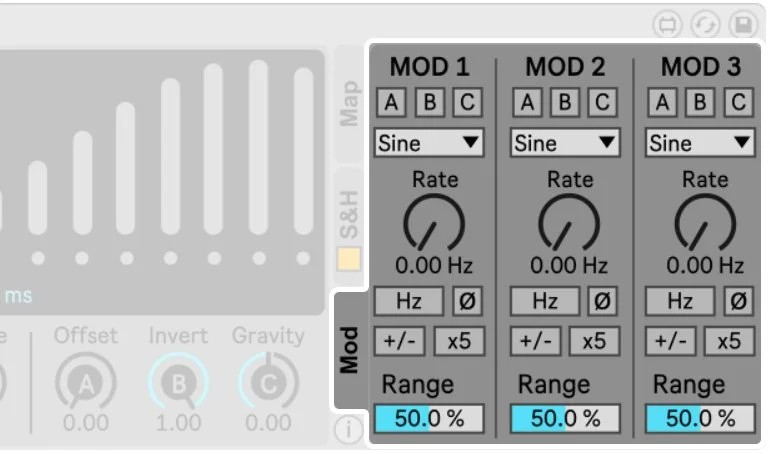User MANUALS > Slink LFOSlink LFO
Developed by Alexander Berg & Michel Iseneld
A collaboration with Chaos Culture
About
Slink LFO is a modulation source and the core idea upon which we have built the other Slink devices. With it, you may control virtually any parameter in Ableton Live into a synchronized fluid motion.
It is designed to encourage experimentation; giving freedom or control where it is needed to support your creativity.
The device also features a reimagined sample and hold section which introduces rhythmical, dance-like movements into the evolving waves.
How it works
We created Slink by designing a control panel that introduces various ways to phase-shift and amplitude-modulate 16 sine waves. Each such wave controls a node, which you can map to other parameters in your project, thus transferring the Slink wave into your instruments and effects.
Minimum Requirements
Ableton Live 10
Max 8.1.6
Purchases through ableton.com will require Ableton Live 11.
Main Panel
[ Hz ] [ Sync ] sets the movement speed of the Slink wave. [ Hz ] allows you to choose a rate freely, while
[ Sync ] sets a loop length in bars, locked to your project’s tempo.
[ Ø ] (phase) inverts the current direction of the Slink wave’s movement.
[ +/- ] (available in [ Hz ]-mode) toggles the Frequency knob from uni- to bipolar mode.
[ trip ] [ dot ] (available in [ Sync ]-mode) multiplies the loop’s length into triplet or dotted note values.
[ trip ] (triplet) multiplies the value with 0.666… making it run faster with a characteristic rhythm.
[ dot ] (dotted) multiplies it with 1.5, making it slower.
Activating both simultaneously multiplies the value with 1.618.
[ Freeze ] pauses the movement of the Slink wave.
Rate / Sync knob changes the speed of the filter’s movement. It ranges from 0 to 4 Hz in [ Hz ]-mode and 1/64 to 32 bars with [ Sync ].
Multiply and Ripple introduce unique characters to the Slink wave’s movement. This is the heart of Slink and is best understood through experimentation.
Offset shifts the position of the Slink wave’s movement. This way you may control it manually, or connect it with an external signal.
Tip: Set the global Rate to 0 Hz and twist Offset. You will notice how it gives you manual control of one cycle.
Invert attenuates the modulation in two directions. Also known as an attenuverter.
Gravity pulls the Slink wave downward or sets it floating at high values, simulating the force of gravity.
Scan alters the algorithm that animates the Slink wave. Increasing it introduces new possible waveshapes.
Agility smoothens the modulation by making the line behave stiffer.
Slew slows the reaction time of all bands, making them less able to keep up with high Rate values.
Sample & Hold (S&H)
Sample and Hold introduce rhythmical patterns into your modulations by temporarily freezing selected bands.
You freeze bands by clicking the circle under them or using the Band Select buttons at the bottom of the S&H section.
Rate sets the time interval of each sampling. By default, this parameter is in [ Hz ] mode, allowing you to increase the sampling speed gradually.
In [ Sync ] mode, you can align the steps to your project’s tempo.
[ dotted ] multiplies the S&H Rate with 1.5, making it slower.
[ triplet ] (triplet) multiplies the S&H Rate with 0.666… making it sample faster with a characteristic rhythm.
Activating both at the same time multiplies the S&H Rate with 1.618.
Step decides when the devices should sample and hold.
[ Up ] activates sampling during a band’s upward movement,
[ Down ] activates sampling during a band’s downward movement.
Example: If only [ Up ] is active, the device will have a stepped upward movement with a smooth descent.
Slew increases the reaction time between new samplings, introducing smoother transitions between values.
Band Select gives you convenient macro-control of each band’s freeze buttons.
( +1 ) ( -1 ) turns a random band on or off.
( Mix ) shuffles the currently activated bands.
( Shift ) moves all activated bands one step to the right.
( All ) activates all bands.
( Clear ) deactivates all bands.
Ext MIDI works only in Ableton Live 11 and allows you to sample and hold using an external MIDI source.
Logic sets how the incoming MIDI interacts with the internal sample and hold clock.
OR samples when either the internal clock OR the incoming MIDI triggers.
AND samples and holds only when the internal clock AND incoming MIDI triggers at the same time.
AND Alt samples according to the internal clock, if there is no MIDI signal, allowing you to bypass the effect with MIDI.
Mod Tab
The Modulation section allows you to add movement to your current setting by connecting oscillating control signals to the Offset, Invert and Gravity parameters.
Routing
The [ A-C ] buttons at the top of each modulator column correspond to a parameter in the Main Panel. These are marked with the corresponding letter, as seen above.
Each modulator can output five common Wave Shapes: sine, triangle, ramp, square and random.
Rate
The Rate parameter sets the speed of the modulation signal’s oscillations. It has the same settings as the Rate found in the Main Panel, as explained above.
Range
Sets the dynamic range of the modulation signal.
If the destination parameter is set to 50%, then a Range of 50% will move it between 25% and 75. A Range of 10% will move it from 45% to 55%, and so on.
Map Tab
To map an output to a parameter in your Live project:
Click a [ Map ] button,
Click the parameter you want it to modulate.
( + ) allows you to duplicate an output to control two different parameters at the same time.
Range sets the dynamic range of that output’s oscillations.
[ Ø ] (phase) inverts the current direction of the Slink wave’s movement.
Offset sets the center point value of the output modulation.
Credits
A special thanks from Michel to all his supportive Patreons. Especially Jin, John Ramonas, Alan Nance, Daniel Upton, Vasily Rybak, slono, Edward Richards, Gokay Yokus, Jacob Marks, Christoph Zierer and Josh Morrisby for their immense support.