User MANUALS > Slink MIDISlink MIDI
Developed by Alexander Berg & Michel Iseneld
A collaboration with Chaos Culture
About
Slink MIDI is a note generator that creates MIDI values by periodically sampling the node amplitudes of two independently animated Slink waves.
The result is an endless stream of evolving musical patterns and a reimagined way to approach sequencing. All packed in an intuitive interface that encourages the playful and curious mind.
How it works
Slink MIDI uses two Slink waves, each created by combining and tweaking the oscillations of 16 phase-shifted sine waves.
The amplitude of each wave, shown as vertically moving nodes, is sampled and converted into pitch, velocity, and note length values.
Minimum Requirements
Ableton Live 10
Max 8.1.6
Purchases through ableton.com will require Ableton Live 11.
Main Panel
The Trigger and Pitch tabs have their own set of identical parameters. These are highlighted in the image above.
[ Hz ] [ Sync ] sets the movement speed of the Slink wave. [ Hz ] allows you to choose a rate freely, while
[ Sync ] sets a loop length in bars, locked to your project’s tempo.
[ Ø ] (phase) inverts the current direction of the Slink wave’s movement.
[ +/- ] (available in [ Hz ]-mode) toggles the Frequency knob from uni- to bipolar mode.
[ trip ] [ dot ] (available in [ Sync ]-mode) multiplies the loop’s length into triplet or dotted note values.
[ trip ] (triplet) multiplies the value with 0.666… making it run faster with a characteristic rhythm.
[ dot ] (dotted) multiplies it with 1.5, making it slower.
Activating both simultaneously multiplies the value with 1.618.
[ Freeze ] pauses the movement of the Slink wave.
Rate / Sync knob changes the speed of the filter’s movement. It ranges from 0 to 4 Hz in [ Hz ]-mode and 1/64 to 32 bars with [ Sync ].
Multiply and Ripple introduce unique characters to the Slink wave’s movement. This is the heart of Slink and is best understood through experimentation.
Offset shifts the position of the Slink wave’s movement. This way you may control it manually, or connect it with an external signal.
Tip: Set the global Rate to 0 Hz and twist Offset. You will notice how it gives you manual control of one cycle.
Invert attenuates the modulation in two directions. Also known as an attenuverter.
Gravity pulls the Slink wave downward or sets it floating at high values, simulating the force of gravity.
Scan alters the algorithm that animates the Slink wave. Increasing it introduces new possible waveshapes.
The highlighted parameters above control which bands are active or not. They affect both the Trigger and Pitch tabs.
Band Toggles
The grey circles below each band show that they are currently deactivated. Clicking them activates the band, turning them into a filled dot.
Below are buttons that help with this in various convenient ways:
( +1 ) ( -1 ) turns a random band on or off.
( Mix ) shuffles the currently activated bands.
( Shift ) moves all activated bands one step to the right.
( All ) activates all bands.
( Clear ) deactivates all bands.
Trigger Tab
The device samples the animated Slink wave in the Trigger tab and translates it into trigger points and velocity values.
We refer to the area above the Threshold line as the Trigger Area. Notes may be generated when a band’s amplitude goes into this area.
Bands that trigger high up in the Trigger Area will have a high velocity and vice versa. The device will not create any notes if all band values are below the Threshold line.
Threshold Line
The Threshold line sets the bottom border of the Trigger Area. If a band’s value is within this area when the Clock fires, the band will trigger.
Velocity
Min sets the lowest possible Velocity value, assigned to a band triggered at the Threshold line.
Max sets the highest possible Velocity value, assigned to a band triggered at the top of the Slink wave display.
Forte bends the curve between the Min and Max values, allowing you to emphasize softer or harder hits.
100% gives a logarithmic curve and a harder expression. In musical terms, this is called Forte.
50% gives a linear curve.
0% gives an exponential curve and a softer expression. In musical terms, this is called Piano.
Pitch Tab
Whenever a band is sampled in the Trigger tab, that band’s Pitch amplitude is also measured and converted into a pitch value.
The gridlines in the Pitch display’s background mark C-notes, thus showing the currently available octaves.
Each octave area (between the lines) is divided further for each note in the currently active Scale, according to the Scale tab’s Color setting. How that works is explained further below, in the Scale Tab section.
Spread separates each band across the currently set Range. At 100%, all bands move equally across the entire Range, while 0% separates each band to a narrower area of possible pitches.
Squish bends the Spread curve, allowing you to emphasize higher or lower pitch values. This setting is most apparent at low Spread values.
Range sets the octave range in semitones.
One octave has twelve semitones. 48 st (semitones) equals four octaves, and so on.
Clock Tab
Each band has a clock divider that multiplies or divides the Clock Rate for that band. Moving a band’s slider upward causes it to sample faster and vice versa.
Trigger Modes
Each band may trigger according to three different modes:
Retrigger (circular arrow) may trigger multiple times when a band’s value is within the Trigger Area.
Once (right-pointing arrow) triggers only once above the Threshold line. It then needs to go below it to reset.
Slink (sine wave icon) triggers instantly when the band’s value crosses the Threshold line. It is not affected by the Clock Rate.
Rate sets the Sample rate of the Trigger Area. This is visually displayed as flashes when you hover your pointer over this parameter.
Swing introduces irregularities to the various clock rates that operate in the device, giving a human feel.
Note Length
The note lengths are generated by averaging the Trigger and Pitch wave values. When triggered, the value of Trigger and Pitch are added and divided by two.
Min sets the shortest possible note length.
Max sets the longest possible note length.
[ *10 ] multiplies the chosen Min and Max note lengths by ten, allowing up to 50-second notes.
[ Sustain ] holds each not until a new one is triggered on the same band.
Voices limit the possible number of simultaneous notes.
Scale Tab
The keyboard display shows the currently activated keyboard keys, according to your selected Scale.
[ Arp Mode ] allows you to manually input which notes the Pitch wave should choose from. When [ Arp Mode ] is active, you can send notes into Slink MIDI, effectively using it as an arpeggiator of your compositions.
Root sets the root key of your scale.
Scale sets the scale quantizing of the device. All outputted notes will be within the chosen scale.
Custom allows you to manually create a scale.
If you set Root to C, and Scale to Minor, then Slink MIDI will only output notes in the C minor scale.
Color
Tweaks the weight of each note in the chosen scale. Each scale has a unique pattern in which the notes are introduced.
You see each key’s weight by its displayed height in the Scale display. Reducing the Color value will gradually reduce the height of each key, showing how they become less probable.
Deactivated keys are shown as light grey circles.
0% will output only the root note.
100% gives equal weight to all notes on the scale.
If you set Pitch Range setting to 48 st (four octaves), the output will be either of the possible four root notes in those octaves.
In the image below, you see how notes are introduced as the Color value is increased from 0% (top) to 100% bottom.
Weight map of the Minor Scale.
When Color is set to 100%, the Pitch tab’s display is divided into eight equally large horizontal areas.
Each area corresponds to a note in the chosen scale.
When a band is sampled, Slink MIDI checks which area each active node is within, and assigns the corresponding note value to the output.
As you decrease the Color value, each such area shrinks according to the weight map related to that Scale, such as the one displayed above.
Mod Tab
The Modulation section allows you to add more complex movement by connecting oscillating control signals to the Offset, Invert and/or Gravity parameters.
Routing
The [ A-F ] buttons connects to parameters in the Main Panel. These are marked with the corresponding letter, as seen above.
Each modulator can output five common Wave Shapes: sine, triangle, ramp, square and random.
Rate
The Rate parameter sets the speed of the modulation signal’s oscillations. It has the same settings as the Rate parameter found in the Main Panel, as explained above.
Range
Sets the dynamic range of the modulation signal.
If the destination parameter is set to 50%, then a Range of 50% will move it from 25% to 75%.
Credits
A special thanks from Michel to all his supportive Patreons. Especially Jin, John Ramonas, Alan Nance, Daniel Upton, Vasily Rybak, slono, Edward Richards, Gokay Yokus, Jacob Marks, Christoph Zierer and Josh Morrisby for their immense support.