User MANUALS > Slink PANSlink Pan
Developed by Alexander Berg & Michel Iseneld
A collaboration with Chaos Culture
About
Slink Pan is a stereo movement generator inspired by the natural ripples of water.
The result is an endlessly evolving panning motion controlled by an intuitive interface suitable for both beginners and professionals.
How it works
A moving playhead reads two mirrored Slink waves, each representing the amplitude of the left and right audio channels.
This creates a fluid-like stereo effect as the volume of each side smoothly goes up and down in an organic pattern.
Minimum Requirements
Ableton Live 10.1
Max 8.1.6
Main Panel
[ Hz ] [ Sync ] sets the type of movement speed of the Slink waves. [ Hz ] allows you to choose a rate freely while
[ Sync ] sets a loop length in bars, locked to your project’s tempo.
[ Ø ] (phase) inverts the current direction of the Slink wave’s movement.
[ +/- ] (available in [ Hz ]-mode) toggles the Frequency knob from uni- to bipolar mode.
[ trip ] [ dot ] (available in [ Sync ]-mode) multiplies the loop’s length into triplet or dotted note values.
[ trip ] (triplet) multiplies the value with 0.666… making it run faster with a characteristic rhythm.
[ dot ] (dotted) multiplies it with 1.5, making it slower.
Activating both multiplies the value with 1.618.
[ Freeze ] pauses the movement of the Slink wave.
Rate / Sync knob changes the speed of the waves’ movement. It ranges from 0 to 1 Hz in [ Hz ]-mode and 1/64 to 32 bars with [ Sync ].
Multiply and Ripple introduces unique characters to the Slink waves’ movement. This is the heart of Slink and is best understood through experimentation.
Offset shifts the position of the Slink waves’ movement. You may control it manually or connect it with a modulation signal.
Tip: Set the global Rate to 0 Hz and twist Offset. You will notice how it gives you manual control of one cycle.
Invert attenuates the waves in two directions. Also known as an attenuverter.
Gravity pulls the Slink waves downward or sets it floating at high values, simulating the force of gravity.
Agility smoothens the waves by making the line behave stiffer.
Dry/Wet fades between the processed and the original signal.
Advanced Tab
End Points controls what parts of the Slink wave should be animated.
The top left parameter bypasses the start of the waves.
The top right parameter bypasses the end of the waves.
A [ link ] button locks the range between these two parameters, allowing you to scrub both values by changing only the top left parameter.
Beneath them are individual Gravity controls for each bypassed area.
[ = ] links the amplitude of the End Points to the left parameter’s current setting.
Slope smoothens the cutoff points of the End Points. This enables a gradually diffused cut between the animated and still parts of the effect.
Scan alters the algorithm that sends waves through the device. This introduces new possible variations to the waveform.
Exponent gradually introduces an exponential amplitude response, causing a more pronounced stereo effect.
Playhead Rate controls at the bottom of the Advanced tab set the speed of the playhead that reads the waves.
You can have the playhead move backwards by activating the [ Ø ] (phase) button.
Pendulum causes the playhead to move backward at the end of its cycle, causing a ping-pong movement.
Multi alters the shape of the right channel’s wave by introducing an offset for its Multiply parameter.
Phase shifts the right wave’s alignment, allowing you to place them in phase for a tremolo effect.
Mod Tab
The Modulation section allows you to add movement to your current setting by connecting oscillating control signals to the Offset, Invert, and Gravity parameters.
Routing
The [ A-C ] buttons at the top of each modulator column correspond to a parameter in the Main Panel. These are marked with the corresponding letter, as seen above.
Each modulator can output five common Wave Shapes: sine, triangle, ramp, square and random.
Sending all modulators to the same destination will sum their values, creating a more complex modulation signal.
Rate
The Rate parameter sets the speed of the modulation signal’s oscillations. It has the same settings as the Rate found in the Main Panel, as explained above.
Range
Sets the dynamic range of the modulation signal.
If the destination parameter is set to 50%, then a Range of 50% will move it between 25% and 75. A Range of 10% will move it from 45% to 55%, and so on.
Credits
A special thanks from Michel to all his supportive Patreons. Especially Jin, John Ramonas, Alan Nance, Daniel Upton, Vasily Rybak, slono, Edward Richards, Gokay Yokus, Jacob Marks, Christoph Zierer and Josh Morrisby for their immense support.